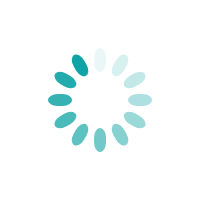Paying income tax ‘on-time’ is a gratitude responsibility of every individual and enterprises. It showed their honesty and dignity towards building a better and developed nation.
With that kind of call of duty, certainly taxpayers get a relief sign. In an recent announcement made by our honorable PM Mr. Narendra Modi about rewarding the honest taxpayers by launching a faceless tax platform - sure this will gear up and provide our taxpayers awe-inspiring energy while paying further taxes.
Well, after filing your ITR, there are many questions that arise in the mind of taxpayers such as how to verify income tax return, how can I check my income tax return status online, and more.
Today in this blog, we will answer those “high-fragile” questions courtly.
Read More:6 Important Things To Learn From PM Modi’s ‘Honoring The Honest’ Tax Reform
How To Check Income Tax Return Status
There are two methods to eye-through how to check income tax return status in india.
- First, using acknowledgement number without login credentials
- e-filing website, on the homepage look for ‘ITR Status’ - you will find on the left under the quick links tab.
- You will be redirected to a new page where you need to fill out your PAN number, ITR acknowledgement number and the captcha code.
- After filling the credentials accurately, hit the submit button and within a few seconds, the status will be displayed on your screen.
- Second, using login credentials
- Log in to the e-filing website and on the dashboard you’ll see an option ‘View Returns/Forms’ - Click on it.
- It will take you to the 'View Returns/Forms' option where you need to select income tax returns and assessment year from the dropdown menu and submit.
- Then, you will be able to see your ITR status with a detailed list.
How To E verify Income Tax Return
After filing your income tax return, your ‘must-to-do’ step is to verify it. The IT Department starts processing your return, once it is verified.
There are three ways of doing so:
- Via net banking
- Via Aadhar OTP
- Via EVC on the Income Tax Department Website
Note: TaxWink recommends net banking as the easiest and fastest way to e-verify.
Steps to E-verify your recent ITR filing:
- Login to Income Tax e-filing website with your credentials.
- Select ‘My Account’ Tab and Click on ‘E-verify’ option
- You will get the list of modes/options through which you can e-verify.
- Click on suitable option of your choice
- Enter EVC/Aadhar OTP received on your mobile number
- At last, Hit Submit and your ITR is verified
You will get a message broadly displaying ‘Return successfully e-verified’. You can download your acknowledgement for checking ITR status in future.
How To Download Income Tax Return
After filing, e-verifying, and also checking the ITR status - the next and final step remains is to download ITR - V Acknowledgement that highly works as proof. However, it is applicable only to those who file without a digital signature.
Follow the underlying steps to download you ITR status:
- Visit the Income Tax E-filing Website and login.
- Select the ‘View Returns/ Forms’ option to see e-filed tax returns.
- Select the option ‘Income Tax Return’ in Drop Down
- Click on the acknowledgment number to download your ITR-V.
- Select ‘ITR-V/Acknowledgement’ to begin the download.
If downloaded file is not opening, it might be password protected. Hence, you need to enter a password. The password is your PAN number in lower letters along with the date of birth (DDMMYYYY)
Also Read: How To Submit and Calculate Income Tax Return Online?